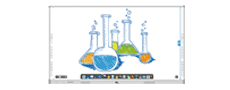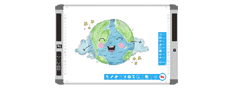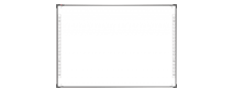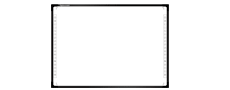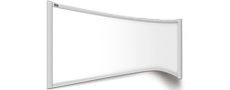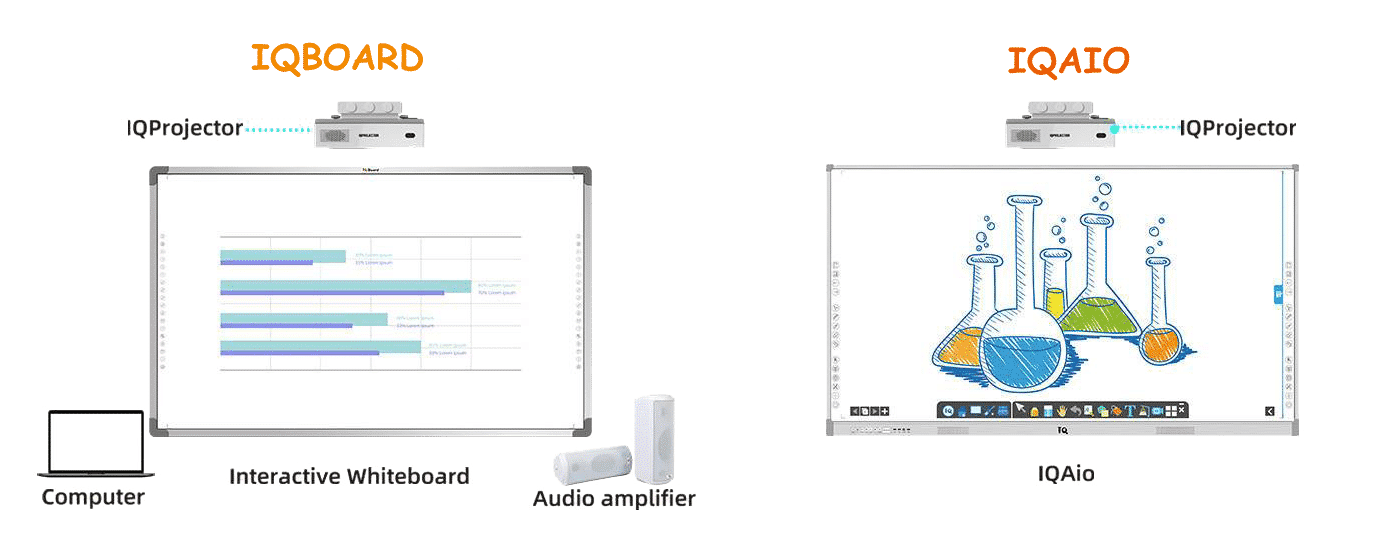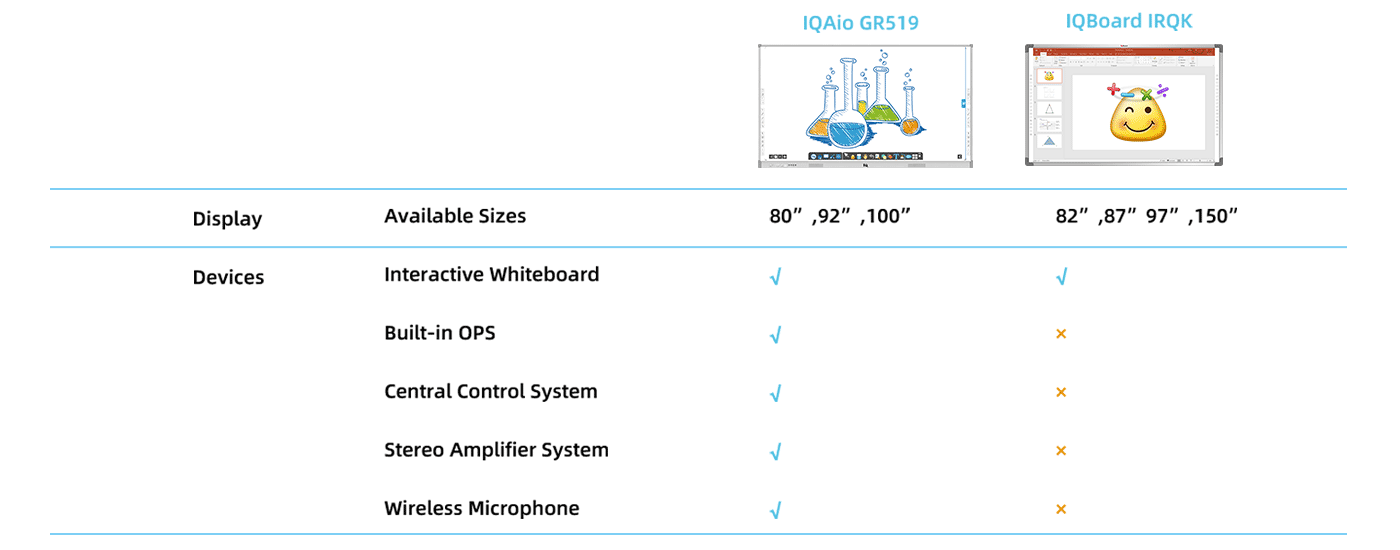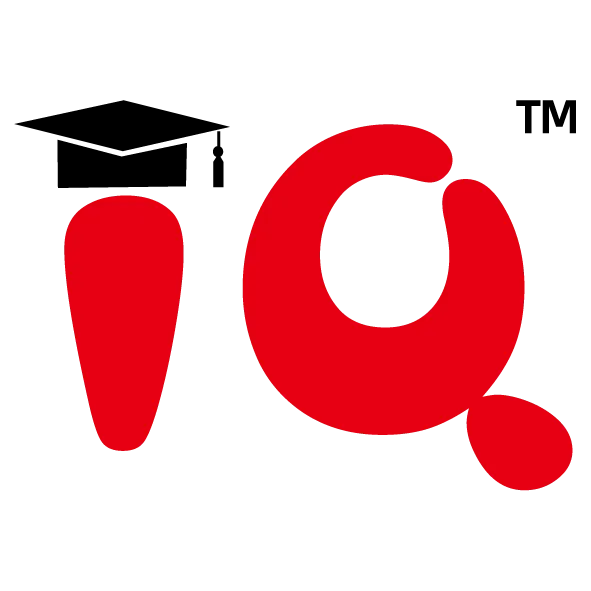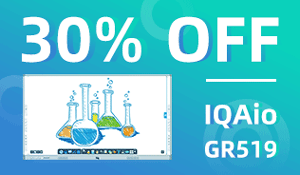
smart board windows 7
smart board windows 7.1. Mode switching technique between the window mode, when run other applications, the software will automatically switch to the control mode. In the control mode, a tool such as a brush that can only be used in the window mode and the annotation mode is clicked, and the software will automatically switch to the annotation mode. 2. Create, open and save documents when you use the interactive whiteboard before class, you can create your own document. As for why you want to build a new one, you can give an example. When you have used this whiteboard in front of the teacher and did not save the class record, you will see the class of the previous teacher when you enter the window mode, especially if you accidentally clicked "previous page", you It will feel unpredictable, because you have not written the content in your impression! If you re-enter the whiteboard from your desktop, it will automatically create a new document for you, and the above problem will not be encountered. When you finish a lesson with an interactive whiteboard and want to review the current class in future tutorials, you can save the class content. The method is that when you quit the software, a checkbox will pop up asking if you want to save. When you select "Yes", you can take a name and save it in the specified location. When you choose "No" or "Cancel", your class will not be saved. When you want to use the interactive whiteboard for a lesson, and the related content, previously used on the interactive whiteboard and saved, you can open the previous class record, start the teaching of this class, instead of writing it again. This is also the place where the interactive whiteboard is superior to the traditional "three in one" traditional blackboard, chalk, and eraser. We should promote it. 3. Setting the background color of the page In the three modes, selecting the new page will create an empty page. By default, this newly created page is pure white. If we want to change a color as the background, then we should select "Drawing" in the main menu, then select "Background Color", then the program pops up the background color selection box, click to select the desired page color.4. Export page to a picture of some or all pages exported as images, support
Interactive Whiteboard

IQAio GR519 Interactive Whiteboard
smart board windows 7.IQAio GR519 is highly integrated with multi-point infrared interactive whiteboard, central control system, wireless microphone, stereo amplifier system, OPS and other equipment, forming a perfect multi-media classroom solution together with a projector.
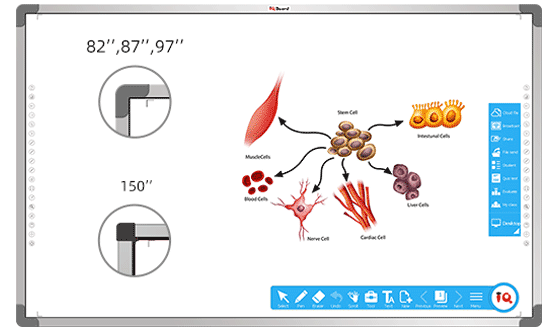
IQ Infrared Interactive Whiteboard

Support gesture recognition:
1 finger to write, 2 fingers to select, full palm to
erase.

Enable 10/16/32 touch points for collaboration.

18 hotkeys on both sides for handy operation.

No special pen required

Bundled with IQ Interactive Education Platform Software 6.0 which has rich resources and tools to achieve a vivid class atmosphere.
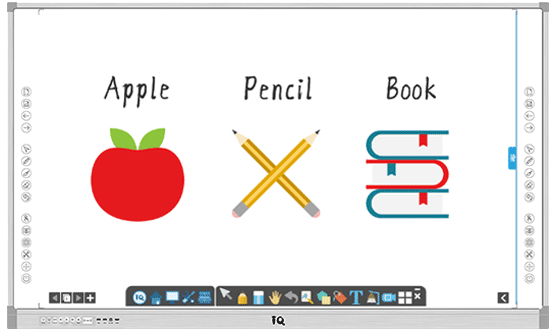
IQ All-in-one Infrared Interactive Whiteboard

Integrated design: Highly integrated multi-point infrared interactive whiteboard, central control system, wireless microphone, stereo amplifier system, built-in OPS and other equipment.

Cost-effective : Only with a projector, IQAio GR519 can form a perfect classroom solution.

One key operation to power on: all the devices will be powered on including interactive whiteboard, built-in OPS, projector, central control system etc.

No complicated devices connection: save much time for classroom devices management before teaching.

Rich ports: plug-n-play external computers.

Bundled with IQ Interactive Education Platform Software: to give a vivid and wonderful demonstration in class.